In order to achieve a successful copy of your DVD, you must first know what format the original disk is in. This is important because the different formats are different sizes, hence you may need to "tweak" the data of a larger format. The most common are D5 and D9 DVD disk. DVD 5 is a single layer disk that holds about 4.7GB of data, which is about 133 minutes of video. This size disk is available in the -R and +R format. This confuses consumers when they go to buy blank DVD disk and see the -R/+R formats. All this means is that a different manufacturing process was done to make the disk. In technical terms, the + R format is able to achieve better writing because it delivers more information to the drive.
The D9 disk is a single side dual layer media that holds more data. This DVD disk can store about 8.5GB of data, which is about 240 minutes of video. DVD 9 disk are harder to duplicate due to its size. The common method used to make a copy of your DVD in this format, is to shrink or reduce the data from a D 9 disk. This can be done using programs that are on the market and some are free. Shrinking methods are used to convert the D9 format to the D5 format. It sounds confusing, but what you are doing is trimming data from the D9 disk in order to make it fit on a recordable blank D5 disk. D5 disk are the most common found in stores and D9 recordables are more expansive and can take 2-6 hours to duplicate. The shrinking method is best if you just want to copy your DVD movie without all the extra features like cut scenes etc. I will be posting a future tutorial on how to shrink data and use a D5 disk to record your data.
Thursday, September 13, 2007
Monday, September 10, 2007
Is It OK To Copy DVDs ?
The record music industry cringes at the slightest mention of copying their material even if you own the material. In this instance we are talking about copying DVDs that you have bought at a store and want to make a backup. The public has the law on their side as stated by the Fair Use Act of 1992 and the Audio Home Recording Act of 1992. You may legally make a copy of your DVD for personal backup if you were the original buyer and owner of the DVD. These Acts state that copyright holders cannot sue the average user for making backups of their purchased media. However, this act does not require the recording companies to make available any technology that does so. This is what makes it difficult for the average user to just simply make a copy.
I'm sure you have tried to just place a DVD in the drive and think you were easily going to copy the data and then burn it to a DVD. Not the case as you have come to learn. Its easy to do, but some instruction is required. In the following tutorial, I will demonstrate the process by which you have to follow in order to achieve a quality copy of your DVD.
Tutorial
I'm sure you have tried to just place a DVD in the drive and think you were easily going to copy the data and then burn it to a DVD. Not the case as you have come to learn. Its easy to do, but some instruction is required. In the following tutorial, I will demonstrate the process by which you have to follow in order to achieve a quality copy of your DVD.
Tutorial- Step 1
Tutorial-Step 2
Tutorial-Step 3
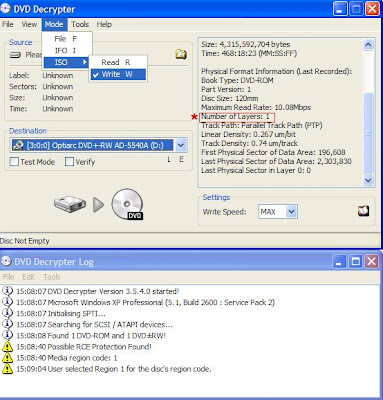
We need to see if the disk
is in the format that we need in order to continue.Click mode,iso, then read. You can see in the
picture how to follow this instruction. I circled what we are looking for.
The number of layers must be "1" in order for us to continue. 1 layer means this disk is in the
format of DVD-5 and it will fit on a blank DVD disk. If it was a 2, we would need to take another
approach which will be covered in a future tutorial.
is in the format that we need in order to continue.Click mode,iso, then read. You can see in the
picture how to follow this instruction. I circled what we are looking for.
The number of layers must be "1" in order for us to continue. 1 layer means this disk is in the
format of DVD-5 and it will fit on a blank DVD disk. If it was a 2, we would need to take another
approach which will be covered in a future tutorial.
Tutorial-Step 4
Tutorial-Step 5
Subscribe to:
Posts (Atom)





